Theming
Categories:
Managing Themes in SpreaView
Theming in SpreaView allows organizers to customize the look of review pages for attendees in a restricted yet effective way. Themes enhance the attendee experience by ensuring a visually cohesive design that aligns with the conference’s branding.
Theming Features
Organizers can use theming to:
- Change the Title Bar Color: Adjust the color of the title bar for the review pages.
- Customize Title Bar Text Color: Select a text color that complements the title bar.
- Add a Conference Logo: Upload a logo to personalize the review pages.
Creating and Managing Themes
Themes are independent entities in SpreaView, meaning they can be created once and reused across multiple conferences.
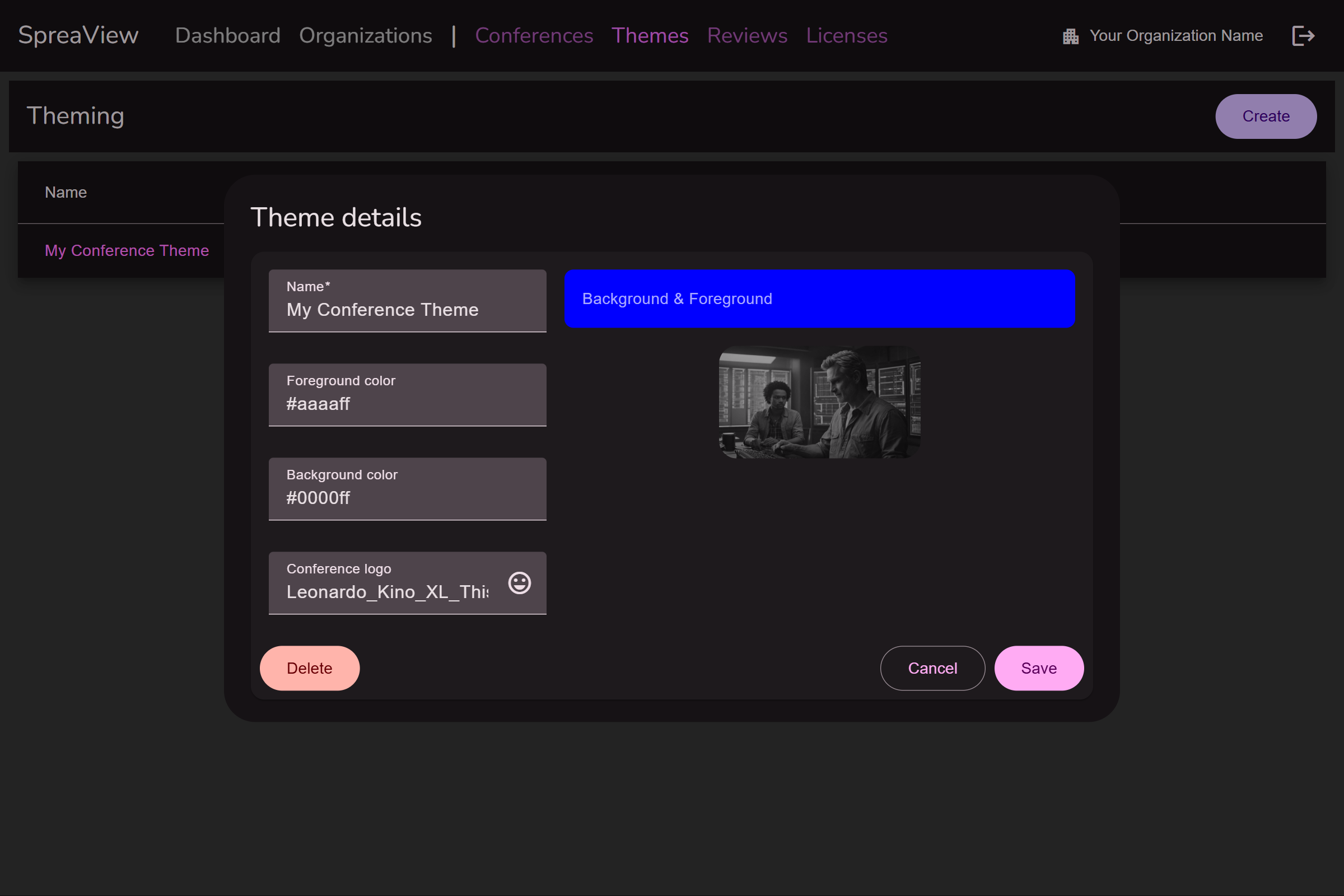
Creating a Theme
- Navigate to the Themes section in SpreaView.
- Define the desired:
- Title bar color.
- Title bar text color.
- Conference logo (optional).
- Save the theme for future use.
Assigning a Theme to a Conference
- On the Details Page of a conference, organizers can select one of the predefined themes to apply to the review pages.
- Themes can be assigned regardless of the conference’s license plan.
License Considerations
While themes can be created and assigned freely, they will only be visible on the review pages if the conference has an appropriate license.
Benefits of Reusable Themes
- Efficiency: Create a theme once and apply it to multiple conferences.
- Consistency: Maintain a uniform look across events organized under the same brand.
Summary
Theming in SpreaView is a powerful tool for branding and attendee engagement. It offers flexibility to create visually appealing review pages while ensuring themes are reusable and accessible across different conferences. Regardless of the license plan, organizers can manage themes freely, making SpreaView a versatile platform for event customization.