Organizations
Categories:
Once you are registred as an Organizer, you need an Organization to work with. If you received an invitation, you can use the invitation code to join an existing Organization. Alternatively, you can create your own organization.
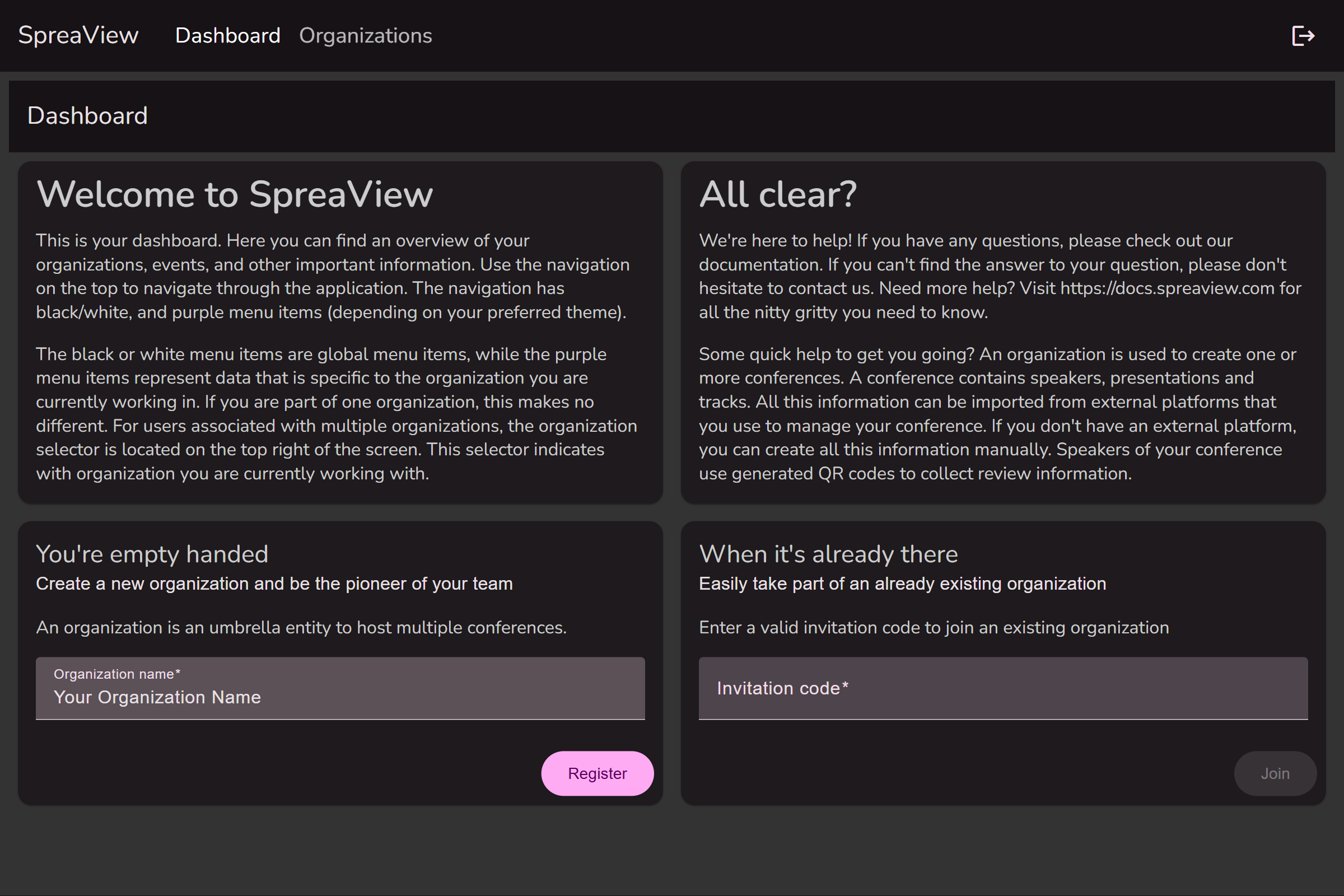
To create an organization, navigate to the ‘Organizations’ tab in the main menu. Click on the ‘Create an Organization’ button to create a new Organization. Note that this button may appear as a ‘+’ on screens with a smaller resolution.
When you are not a member of an organization, you can create a new organization directly from the dashboard
Once saved, the new organization will appear in the list of organizations.
Organization details
If you click on the name of one of your organizations, you will open its details. Here, you can change the name of the organization, but also invite others to join your organization.
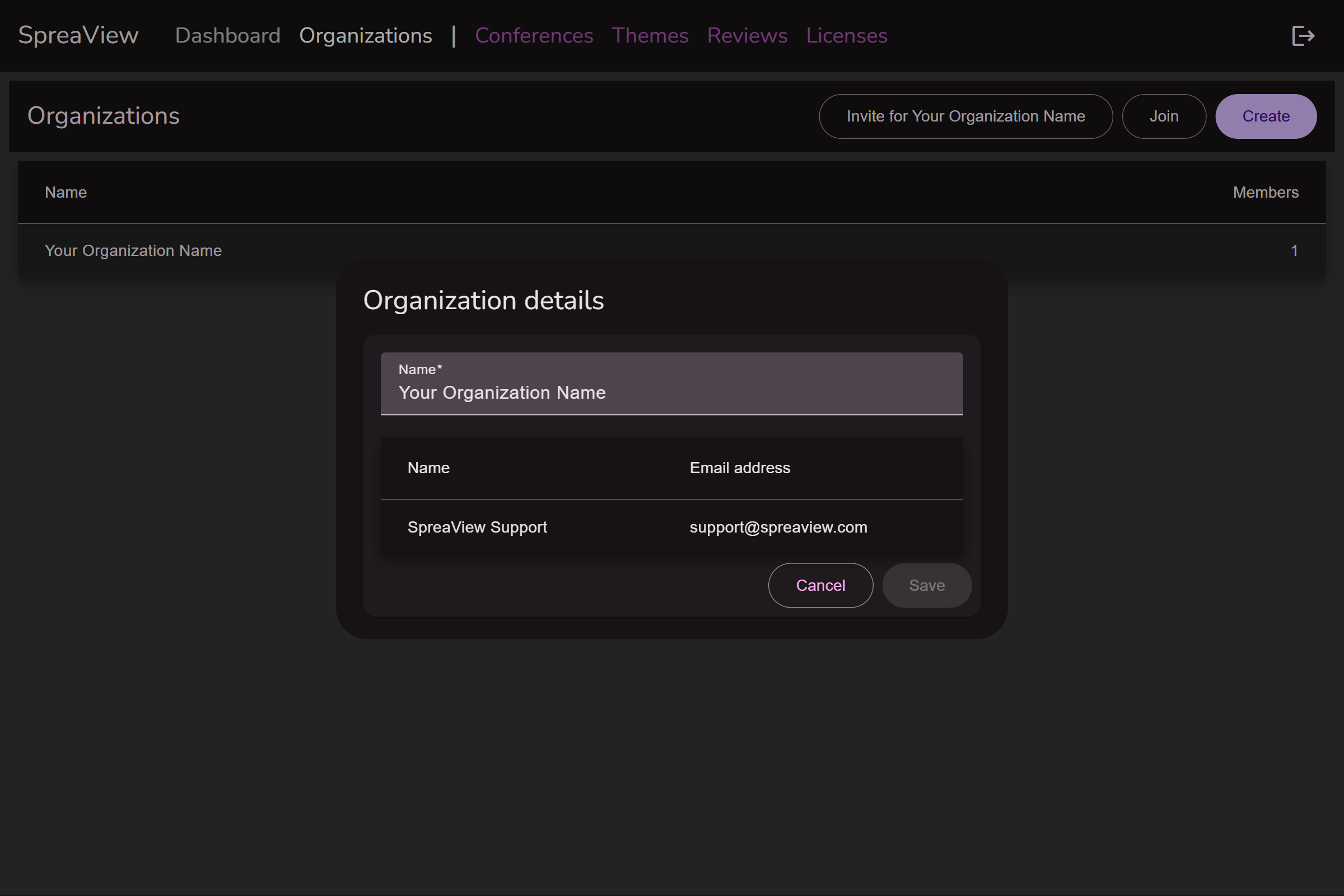
Working Under an Organizational Context
In our software system, it is mandatory for all users, specifically organizers, to operate within the context of an organization. This ensures that all actions, events, and tasks are correctly associated with the appropriate organizational entity.
Single Organization Membership
If you are an organizer who belongs to only one organization, the system automatically sets you to work under the context of that organization. You will not need to manually select an organization, and all your activities will be associated with this default organization.
Multiple Organization Memberships
For organizers who are members of multiple organizations, a drop-down menu will appear in the upper right corner of your interface. This drop-down allows you to select which organization you are currently working under. The selected organization becomes the “active” organization, and all your actions will be linked to this chosen context.
How to Select an Organization:
- Locate the drop-down box in the upper right corner of your screen.
- Click on the drop-down box to view a list of all organizations you are a member of.
- Select the organization you wish to work under.
- The interface will update to reflect your choice, and you can now proceed with your tasks within the context of the selected organization.

Important: Always ensure you have the correct organization selected before performing any actions, as all tasks, events, and data entries will be tied to the active organization.
Working Under an Organization in SpreaView
SpreaView provides a collaborative environment for managing conferences by allowing users to work within the context of an organization. This document explains how organizations work in SpreaView and the collaborative features available.
What is an Organization in SpreaView?
An organization in SpreaView represents a group of people working together on conferences. By joining an organization, users can share access to all conference-related information and tools, enabling seamless collaboration.
Inviting Other Organizers
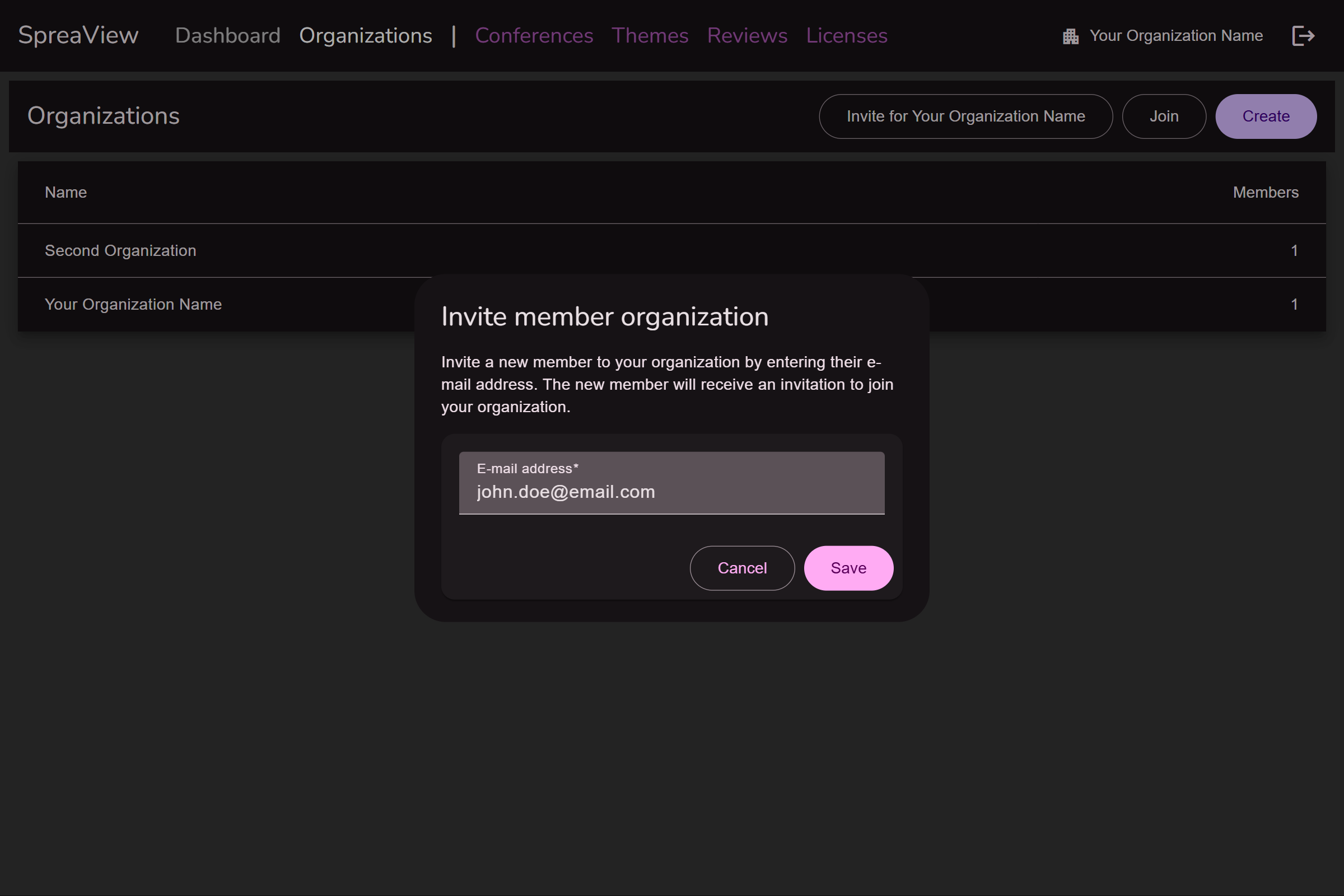
Accessing the Organization Settings
- Navigate to your organization’s dashboard.
- Locate the Invite Members option in the organization settings menu.
Sending Invitations
- Enter the email address of the person you wish to invite.
- Click Send Invitation. The recipient will receive an email with instructions on how to join the organization.
Joining the Organization
- The invited user can accept the invitation by entering the invitation code in the email.
- Once accepted, they will be added as a member of the organization and gain full access to its conferences and tools.
Collaboration Within an Organization
SpreaView simplifies collaboration by providing equal access to all members of an organization. This means:
- Shared Access: All members can view and edit the same conference data, reports, and evaluations.
- Real-Time Collaboration: Changes made by one member are immediately visible to others.
Important Note: No Roles or Permissions System
SpreaView operates without a roles or permissions system. All members of an organization have equal rights and access, including the ability to:
- Edit conference details.
- Modify attendee feedback settings.
- Generate and view reports.
This design ensures simplicity and fosters trust among team members but requires careful collaboration and communication to avoid conflicts.
Conclusion
Working under an organization in SpreaView allows multiple users to collaborate effectively on conferences. While the lack of a roles or permissions system simplifies management, it also emphasizes the importance of teamwork and transparency. Invite your team members today and start working together effortlessly!