Sessionize
Categories:
SpreaView allows you to seamlessly import speakers and sessions directly from Sessionize, a platform used for selecting and planning sessions for your conference. This integration simplifies the process of transferring your carefully planned schedule into SpreaView, ensuring that all sessions and speaker information are accurately reflected in your event.
Steps to Import from Sessionize
Plan Your Sessions in Sessionize:
- Begin by using Sessionize to plan and organize your conference sessions. Utilize the Sessionize schedule builder to arrange your sessions and assign speakers to each one.
- Once your schedule is finalized and announced, it’s ready to be imported into SpreaView.
Create an API Key in Sessionize:
- To enable the integration, you need to create an API key in Sessionize. This API key will allow SpreaView to access your session data securely.
- Log in to your Sessionize account and navigate to the API/Embed settings.
- Create a new API specifically for SpreaView. Keep this key secure, as it grants access to your event data.
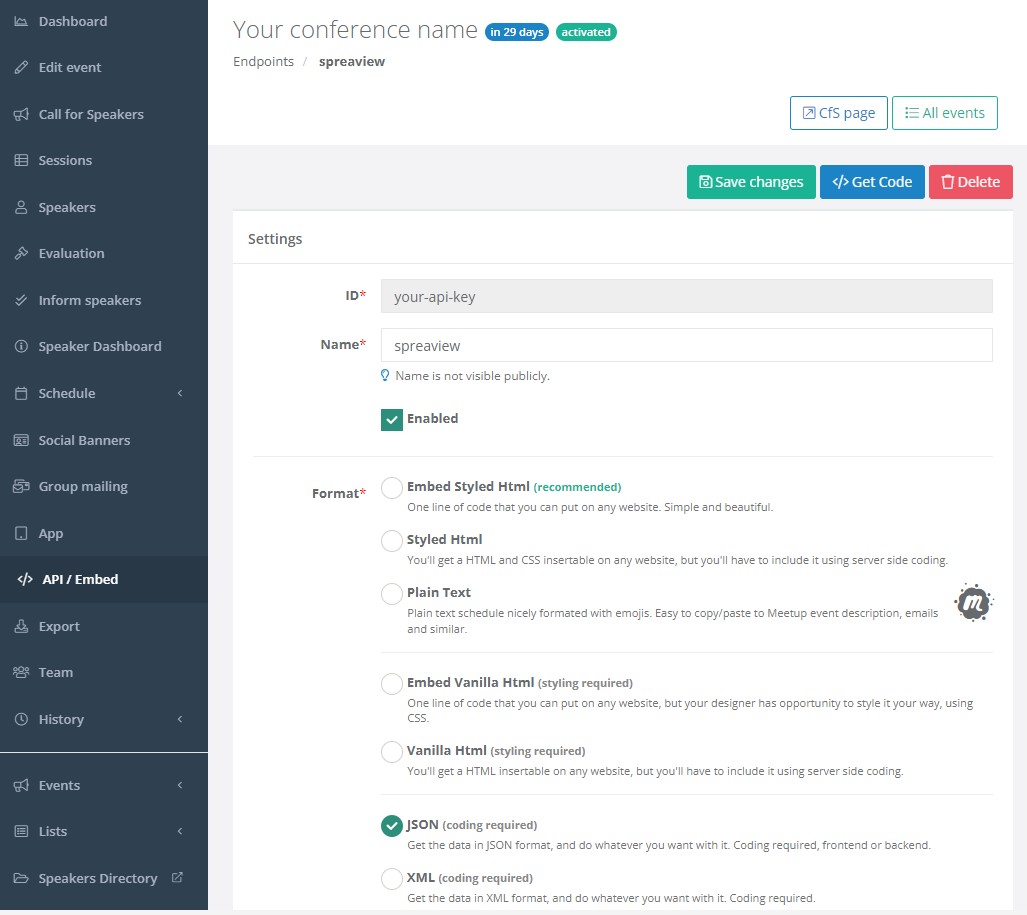
Importing Data into SpreaView:
- In SpreaView, go to the section where you manage your event.
- Locate the field where you can enter the Sessionize API ID.
- Enter the API key you created in Sessionize when prompted.
Import Data:
- When a Sessionize API Id is specified for your event, a new button appears called ‘Sync with Sessionize.com’. Click it to import data
- After the import process, review the sessions and speakers that have been brought into SpreaView.
- Ensure that all the information is accurate and complete. You may need to adjust session details or speaker assignments within SpreaView based on your specific event needs.
You can import data multiple times. Speakers and sessions will only be changed if changes are made in the Sessionize platform.
Managing Imported Sessions and Speakers:
- Once imported, the sessions and speakers will be fully integrated into your SpreaView event.
- Please note that any changes to session details or speaker information should be made in Sessionize and then re-imported into SpreaView to ensure consistency.
Important Notes:
- API Key Security: Keep your API key confidential, as it provides access to your event data in Sessionize.
- Synchronization: If changes are made in Sessionize after the initial import, you’ll need to re-import the data into SpreaView to capture these updates.
- Sessionize Control: Since sessions and speakers are managed primarily in Sessionize, any edits to their details should be done through the Sessionize platform rather than directly in SpreaView.
This integration ensures a smooth transition from planning your event in Sessionize to executing it in SpreaView, helping you focus on delivering a successful conference.